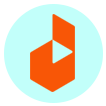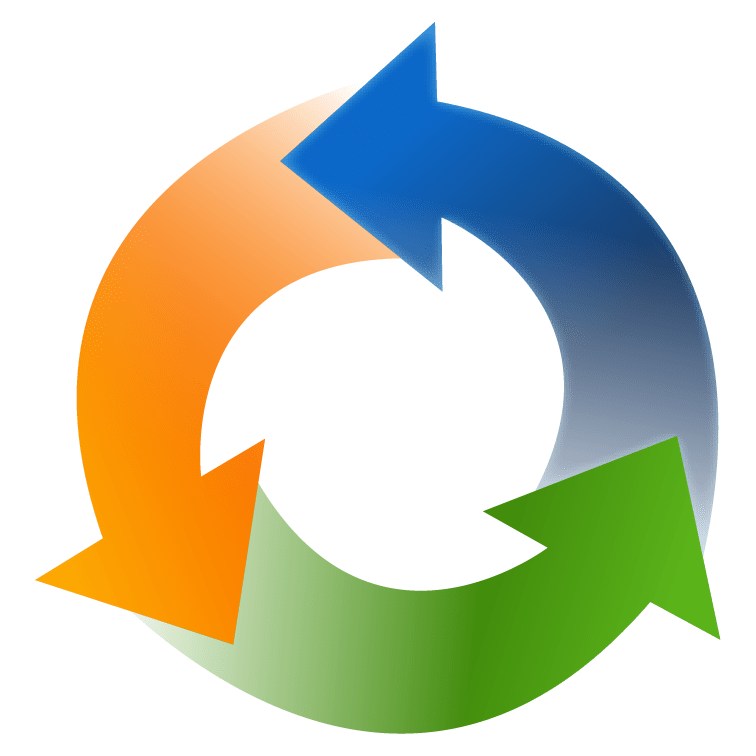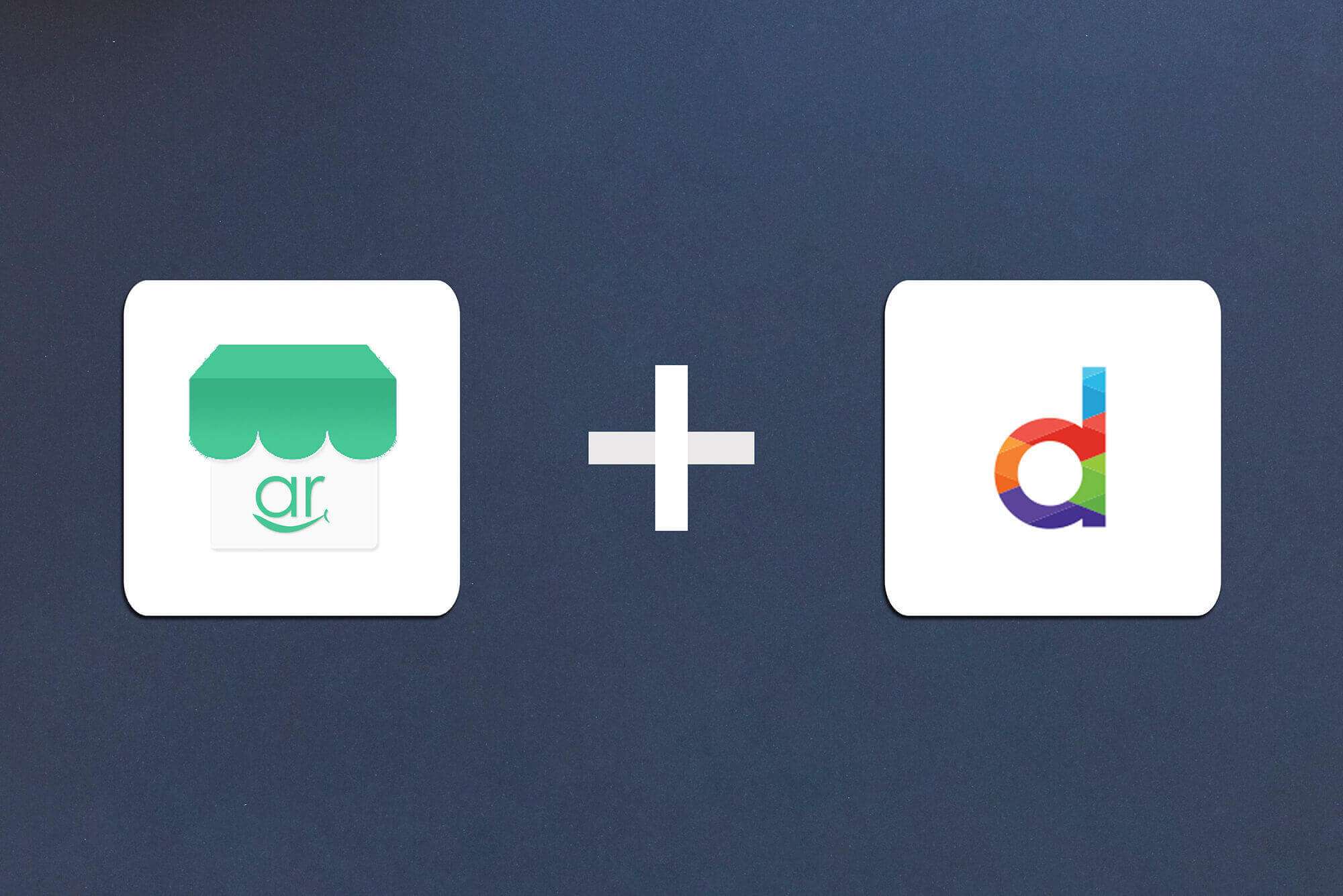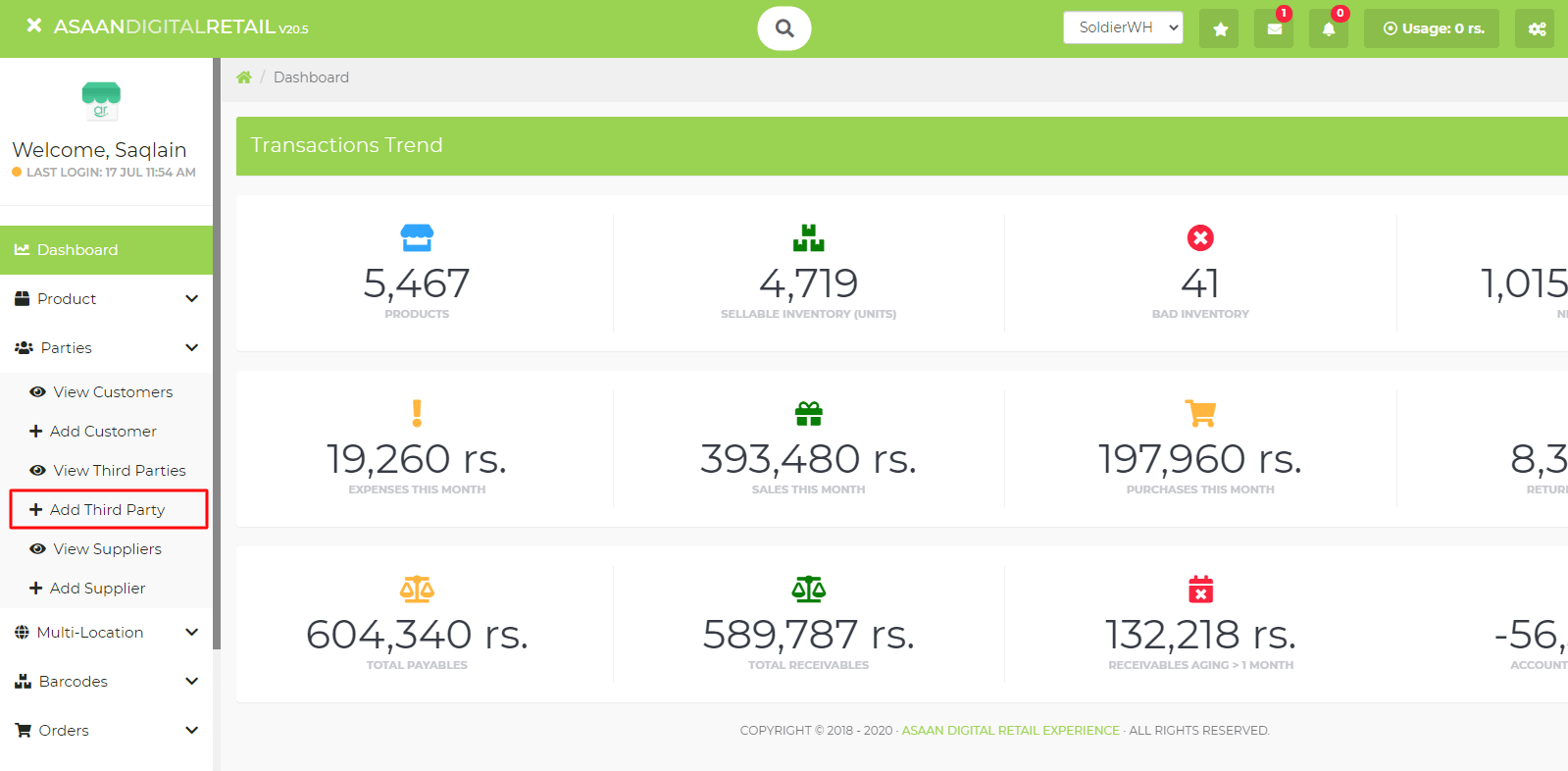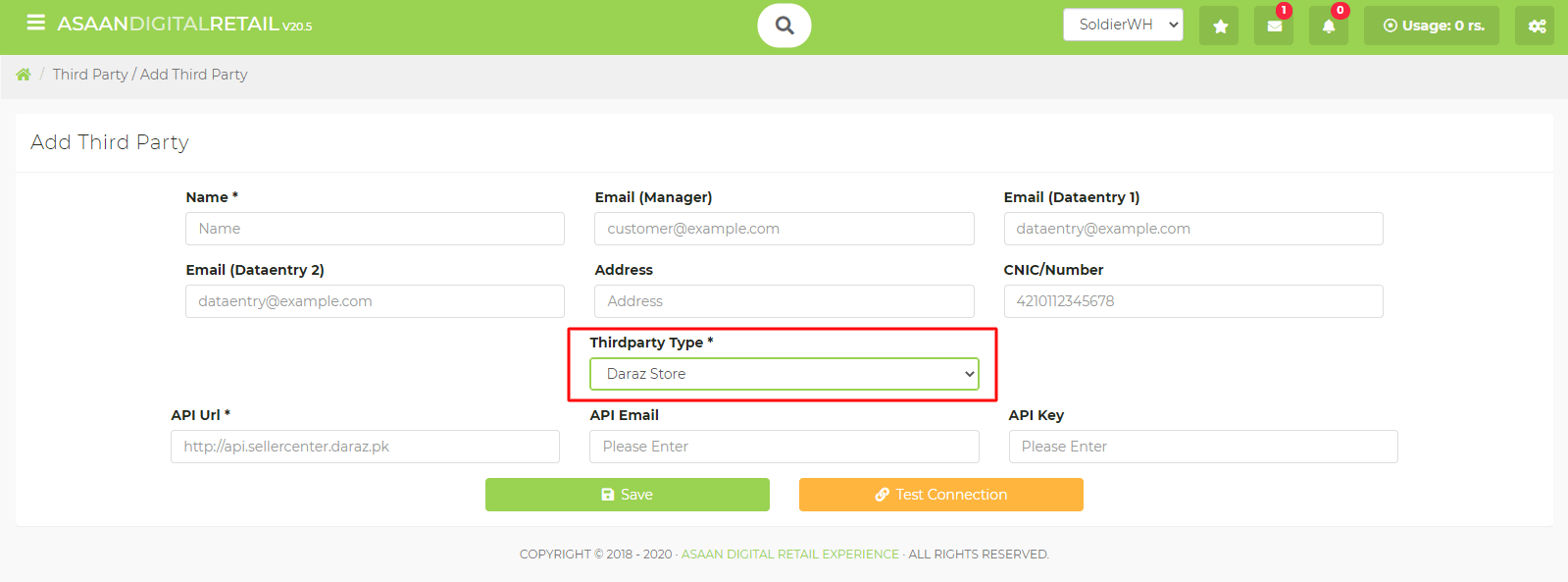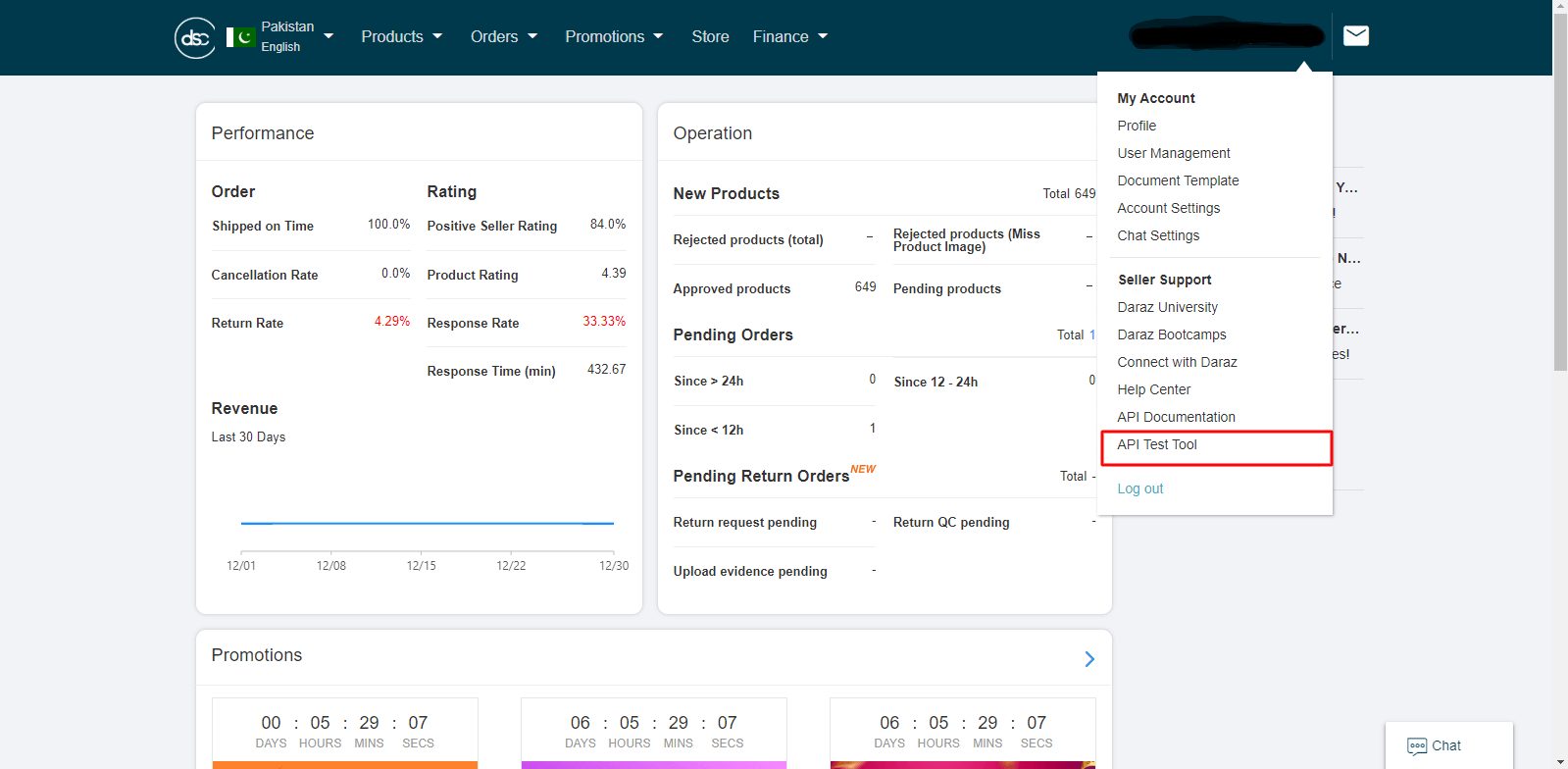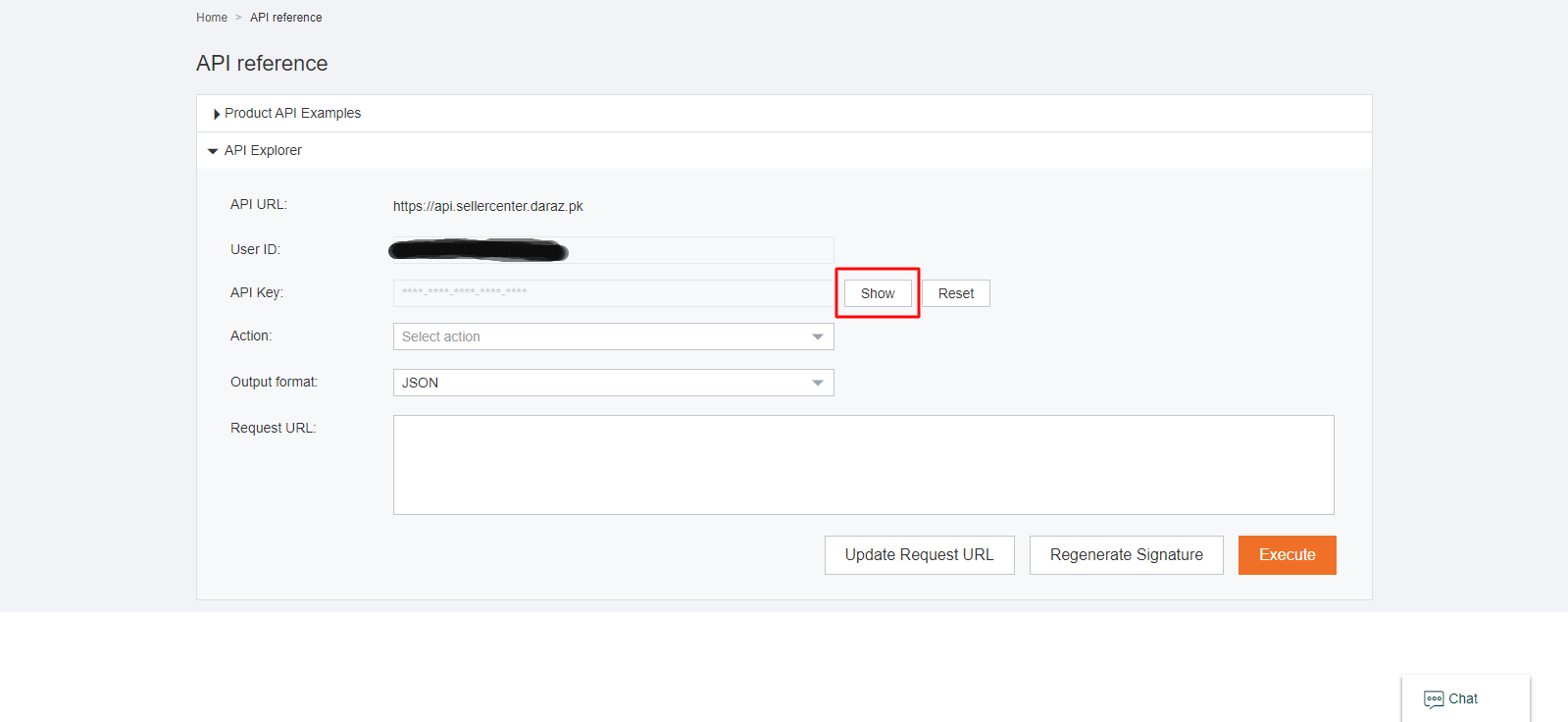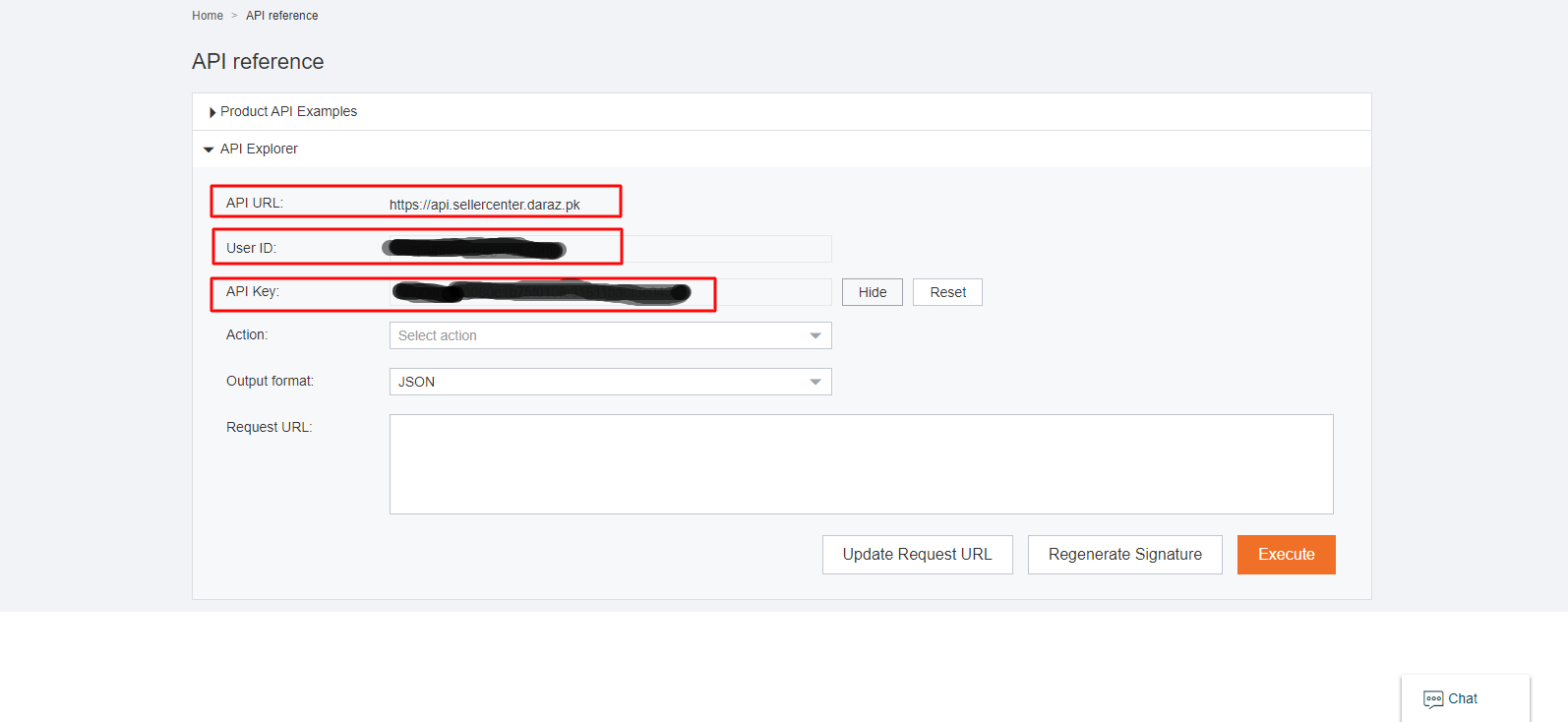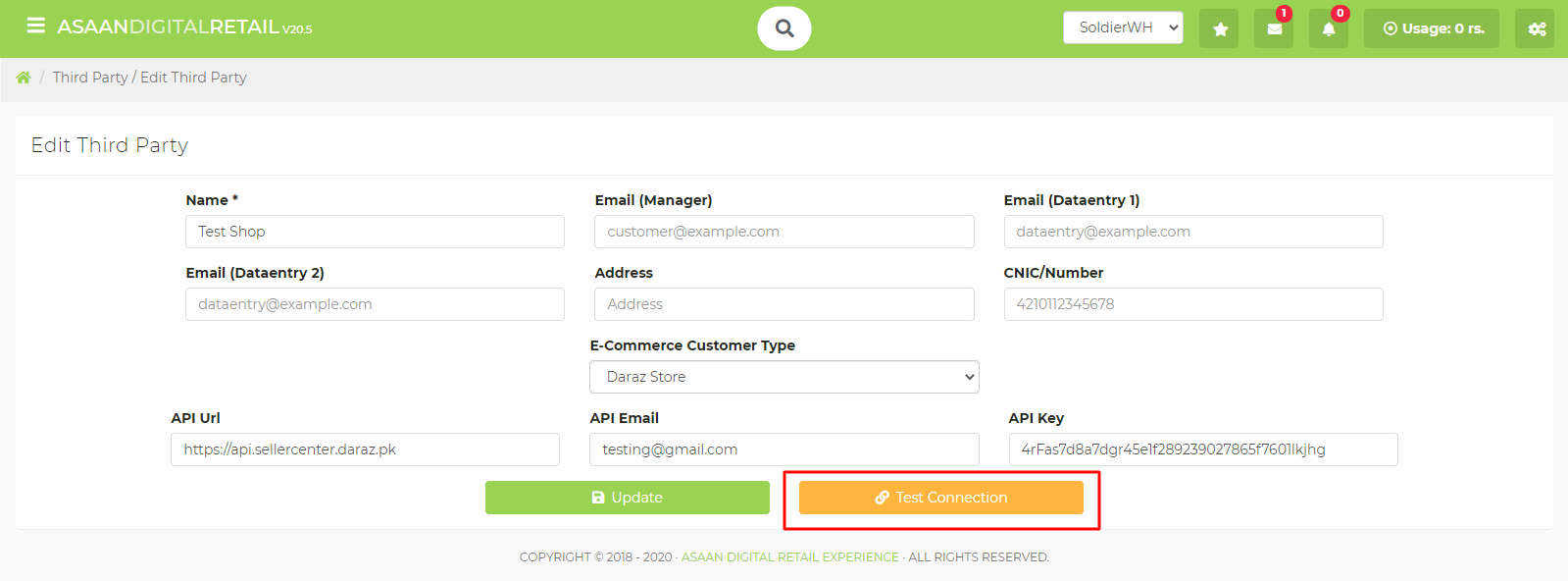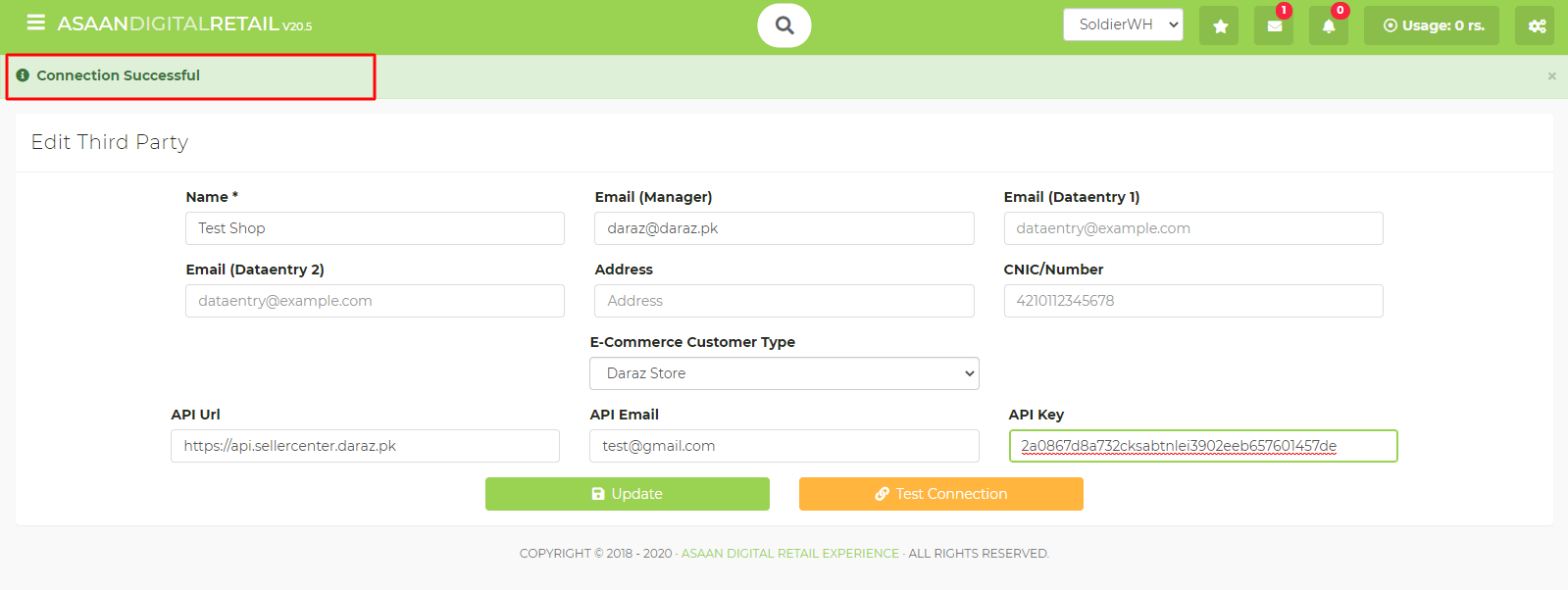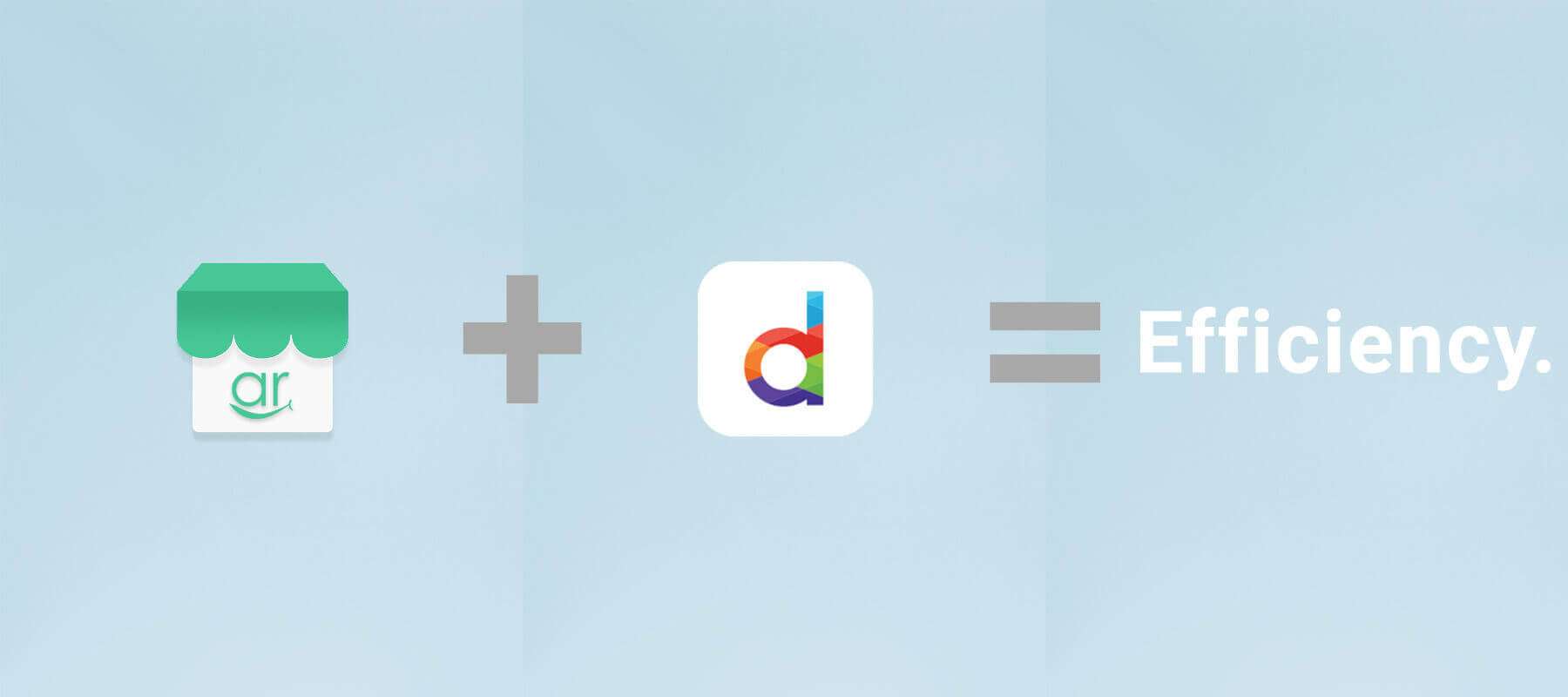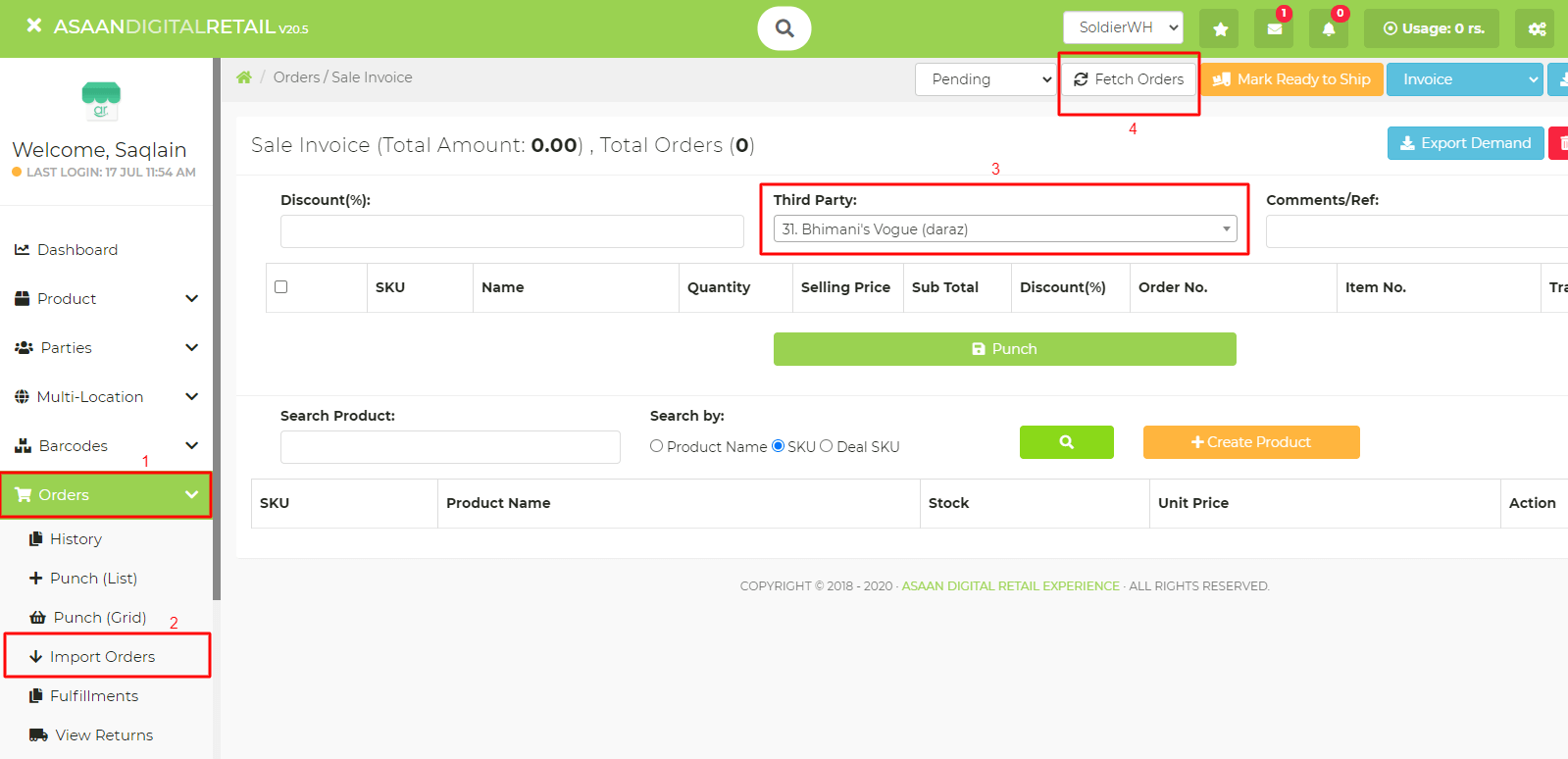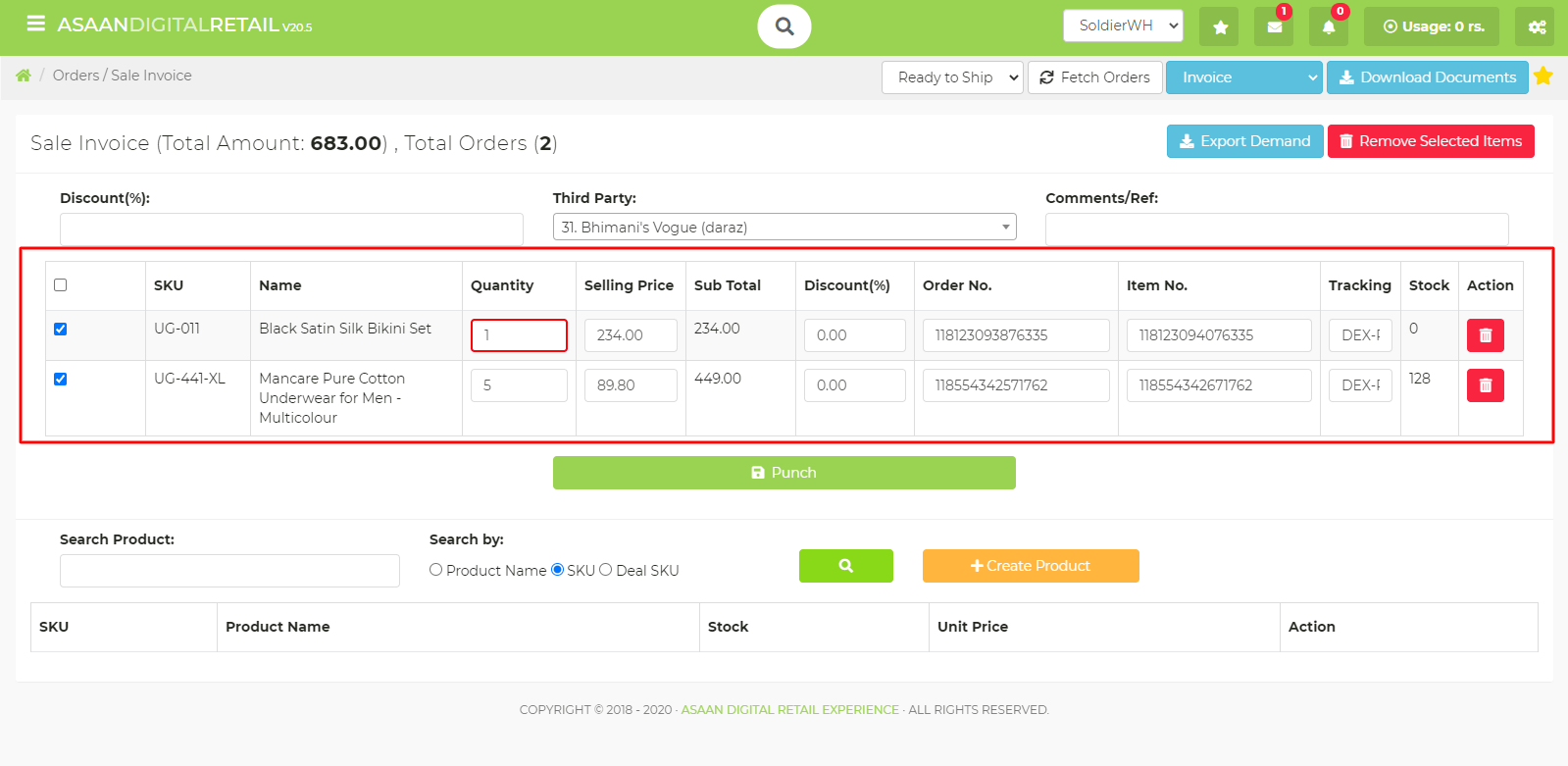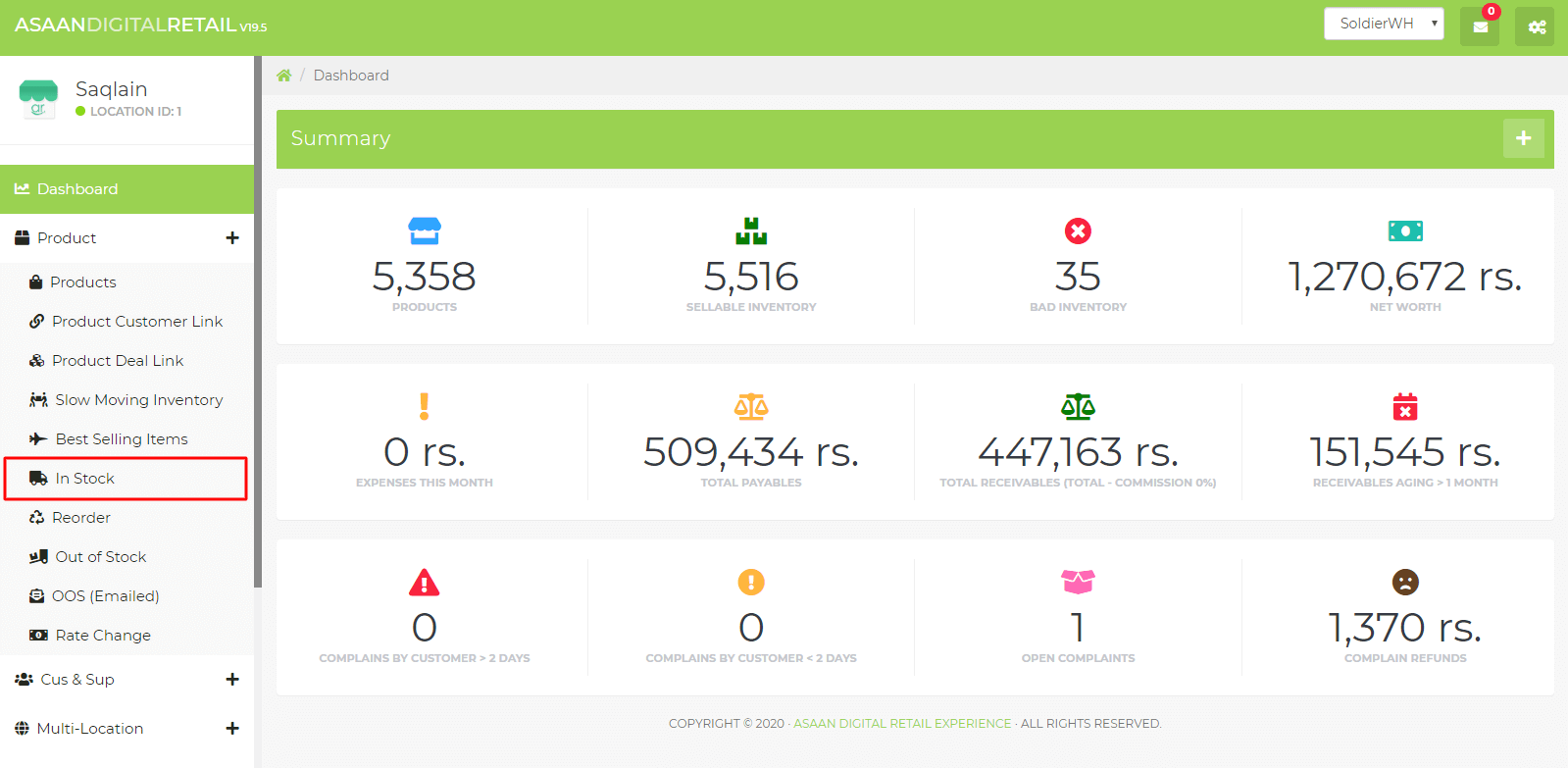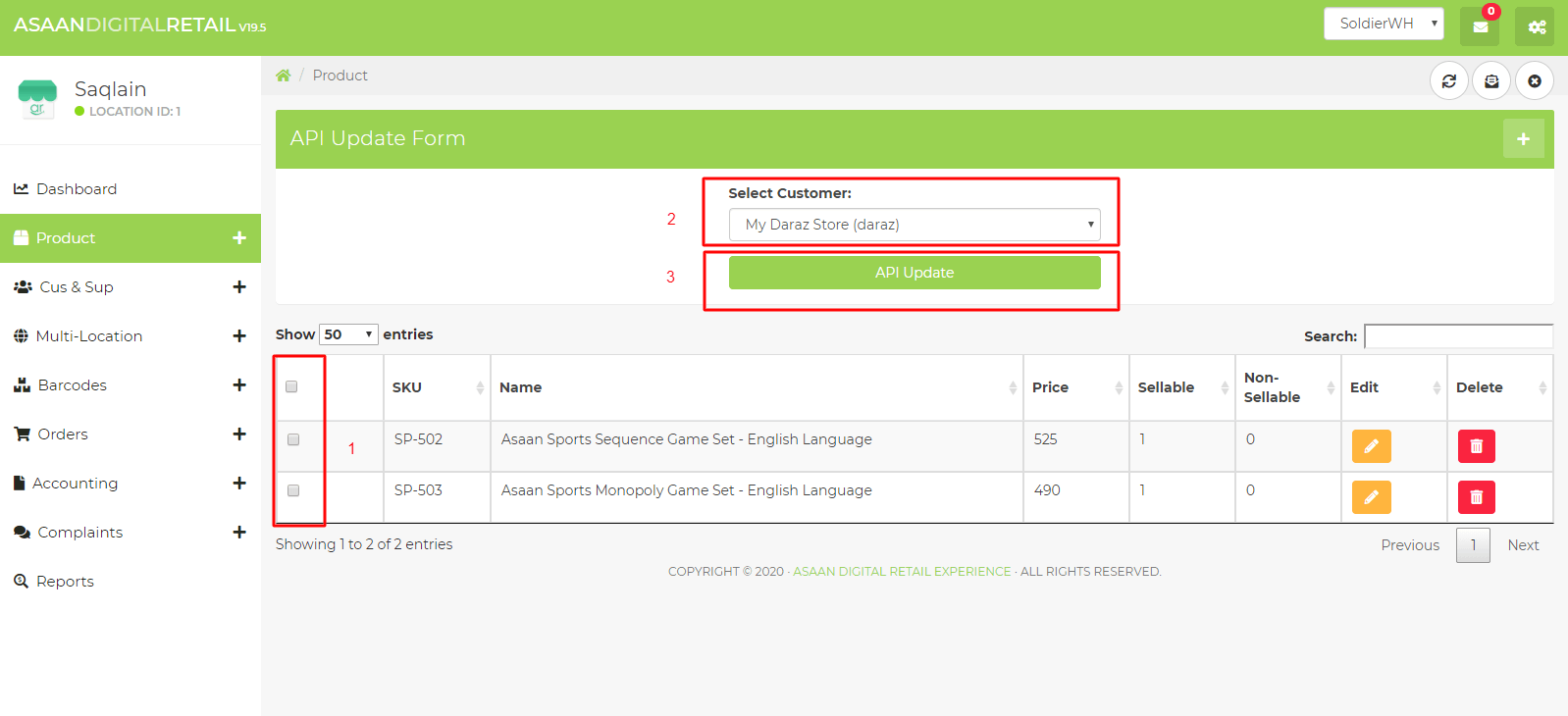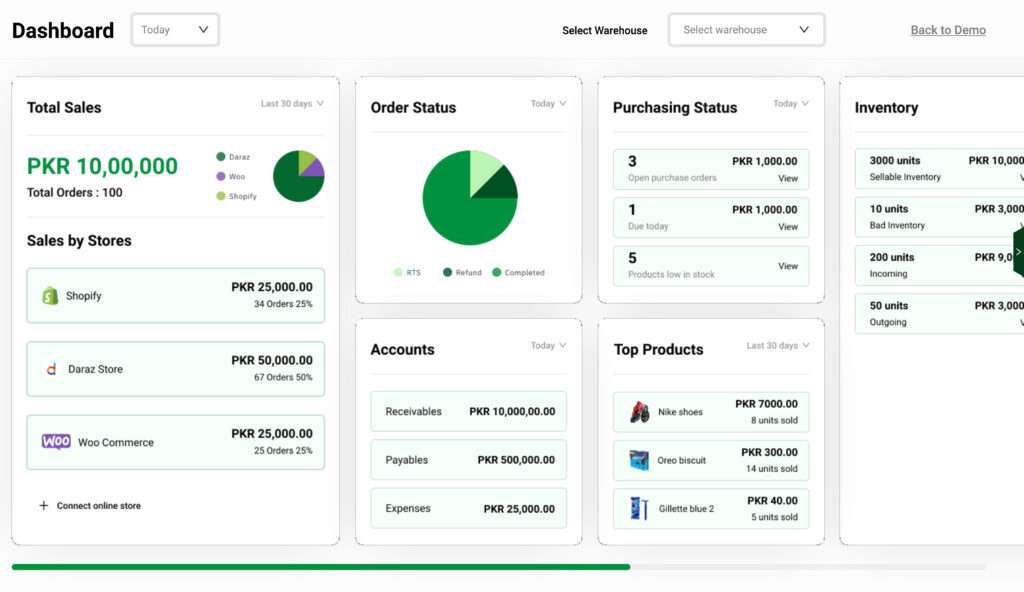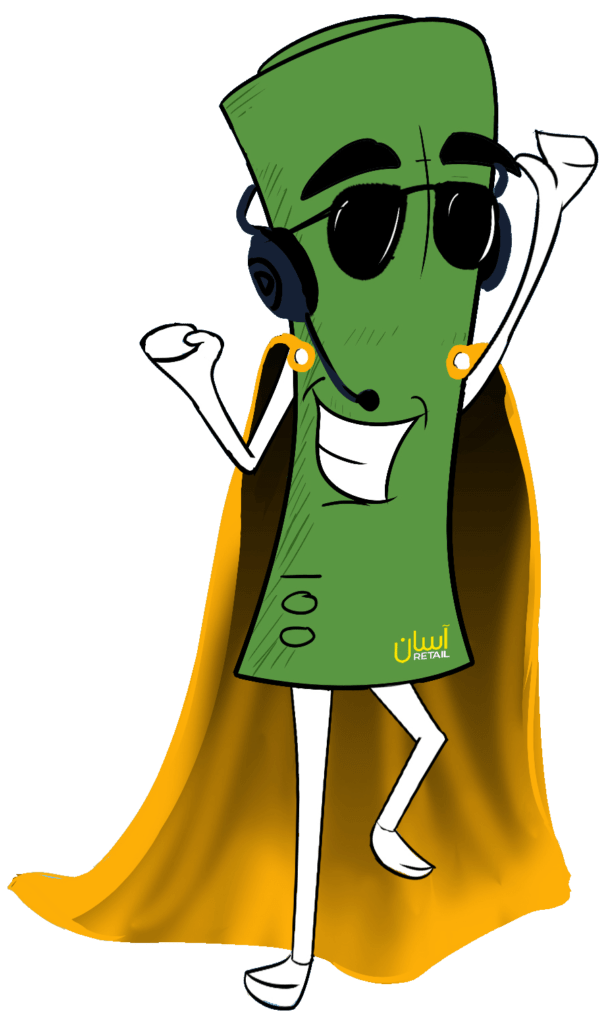- Features
Inventory Management
A 360° view of all your inventory from all the locations at one place.
Order Management
Order workflows, order status sync & return management for all your sales channels.
Shipping Management
Bulk ship now with our easy-to-use software and print labels for fulfillment
Accounting Management
Digitize and automate your entire accounting process with a highly sophisticated built-in accounting module.
Reporting
Make informed business decisions from data savvy reports offering actionable insights.
Point of Sales (POS)
FBR integrated Point of Sales System (POS) that allows retailers like you to sell from multiple retail outlets
- Integrations
- Resources

Blog
Asaan Retail updates and long-form articles for small businesses
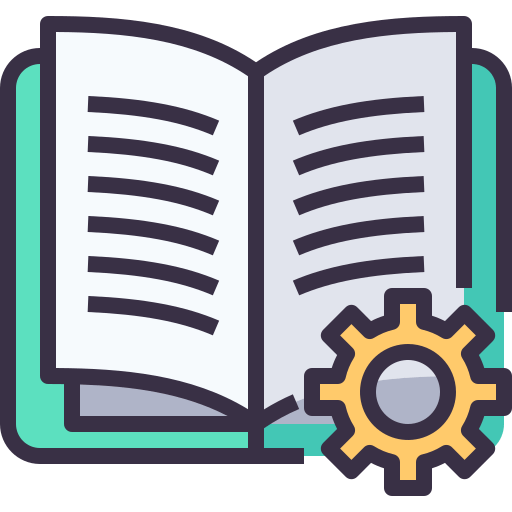
User Guides
Find all user education material and guides here
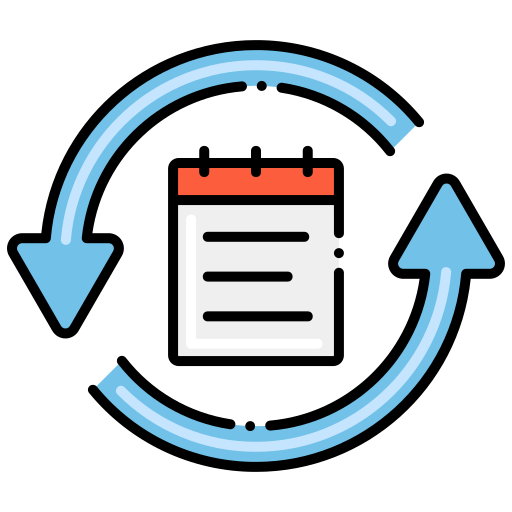
Release Notes
Stay up-to-date with our latest features, changes and fixes
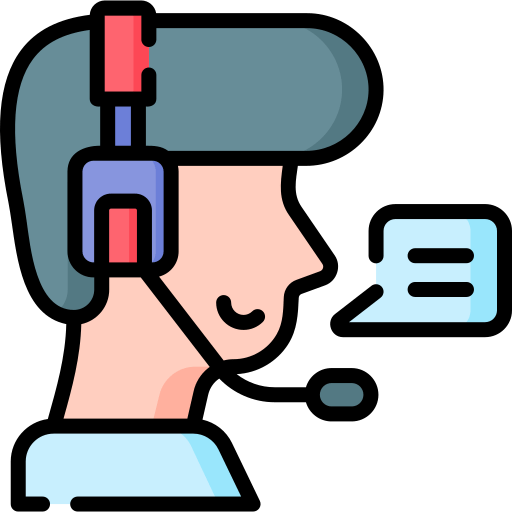
Request Support Callback
Get expert advice and see if Asaan Retail is the right fit
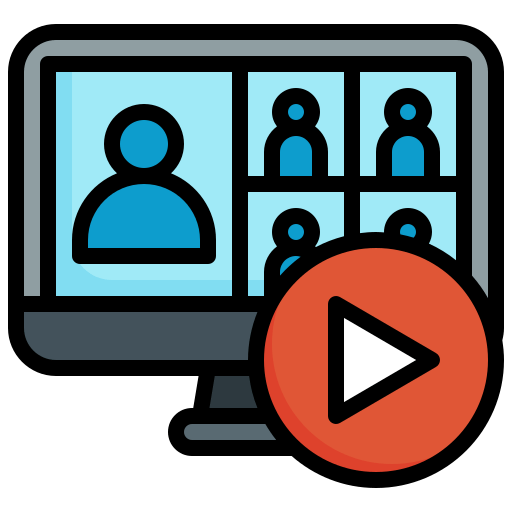
Webinars
Visit our digital library of all educational videos here
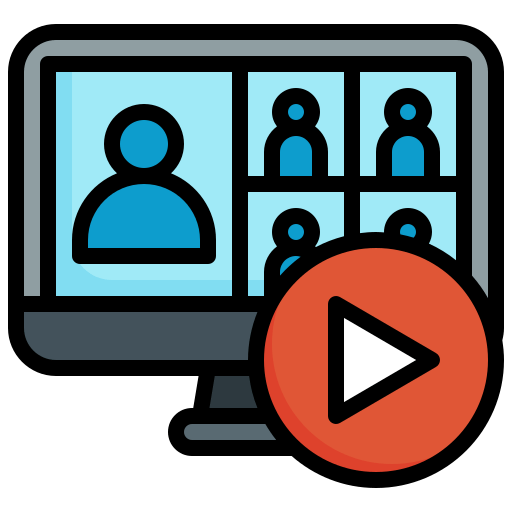
Webinars
Visit our digital library of all educational videos here
- Company

About Us
On a mission to enable retailers to sell and grow efficiently.
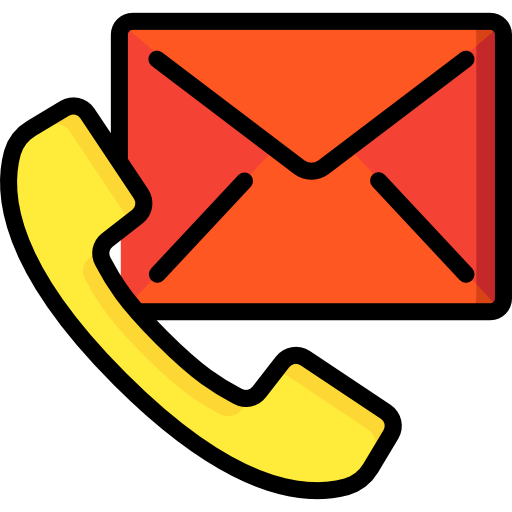
Contact Us
Connect over the phone or email us your questions
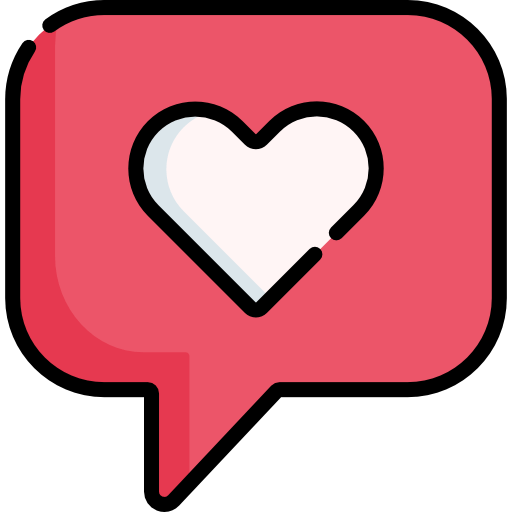
Customer Stories
Read what our clients have to say about Asaan Retail here.

Careers
Click here to join our winning team
- Partners
- Pricing
- Get a Demo
- Features
Inventory Management
A 360° view of all your inventory from all the locations at one place.
Order Management
Order workflows, order status sync & return management for all your sales channels.
Shipping Management
Bulk ship now with our easy-to-use software and print labels for fulfillment
Accounting Management
Digitize and automate your entire accounting process with a highly sophisticated built-in accounting module.
Reporting
Make informed business decisions from data savvy reports offering actionable insights.
Point of Sales (POS)
FBR integrated Point of Sales System (POS) that allows retailers like you to sell from multiple retail outlets
- Integrations
- Resources

Blog
Asaan Retail updates and long-form articles for small businesses
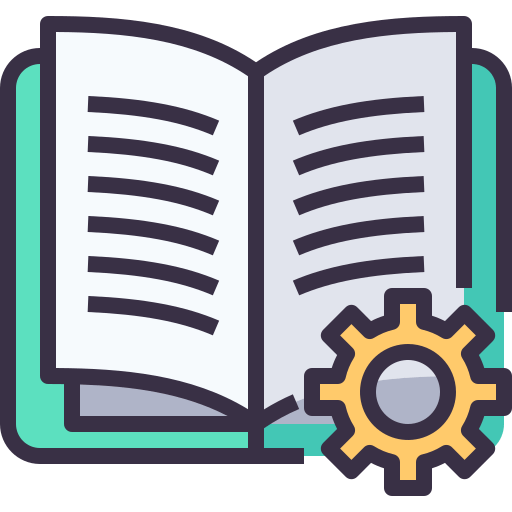
User Guides
Find all user education material and guides here
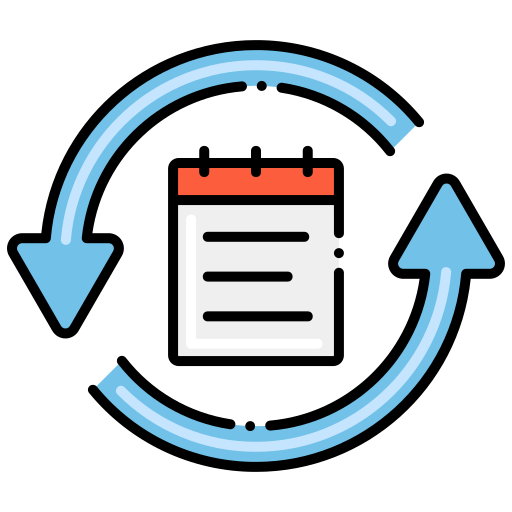
Release Notes
Stay up-to-date with our latest features, changes and fixes
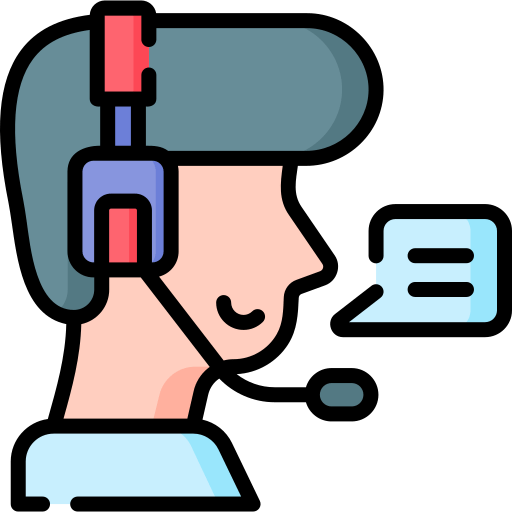
Request Support Callback
Get expert advice and see if Asaan Retail is the right fit
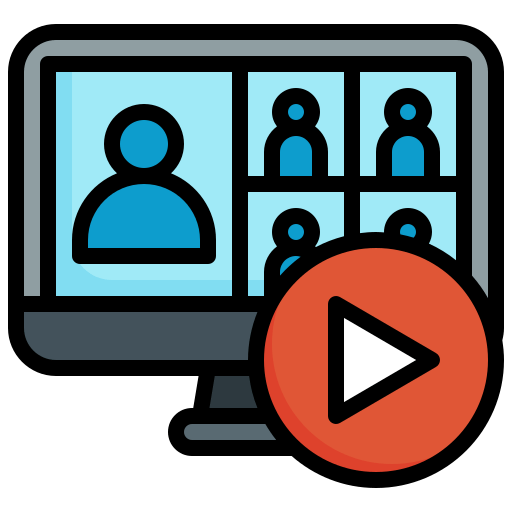
Webinars
Visit our digital library of all educational videos here
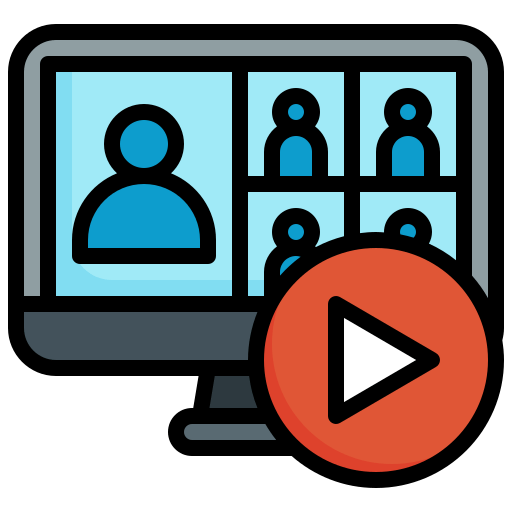
Webinars
Visit our digital library of all educational videos here
- Company

About Us
On a mission to enable retailers to sell and grow efficiently.
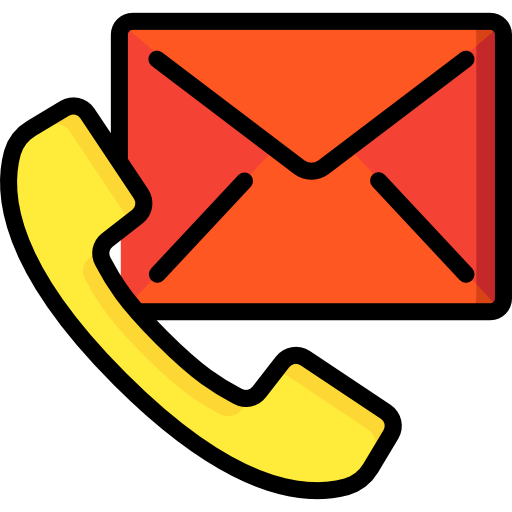
Contact Us
Connect over the phone or email us your questions
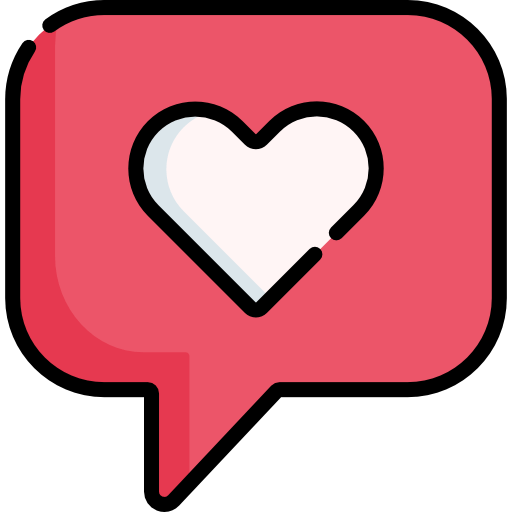
Customer Stories
Read what our clients have to say about Asaan Retail here.

Careers
Click here to join our winning team
- Partners
- Pricing
- Get a Demo
- Features
Inventory Management
A 360° view of all your inventory from all the locations at one place.
Order Management
Order workflows, order status sync & return management for all your sales channels.
Shipping Management
Bulk ship now with our easy-to-use software and print labels for fulfillment
Accounting Management
Digitize and automate your entire accounting process with a highly sophisticated built-in accounting module.
Reporting
Make informed business decisions from data savvy reports offering actionable insights.
Point of Sales (POS)
FBR integrated Point of Sales System (POS) that allows retailers like you to sell from multiple retail outlets
- Integrations
- Resources

Blog
Asaan Retail updates and long-form articles for small businesses
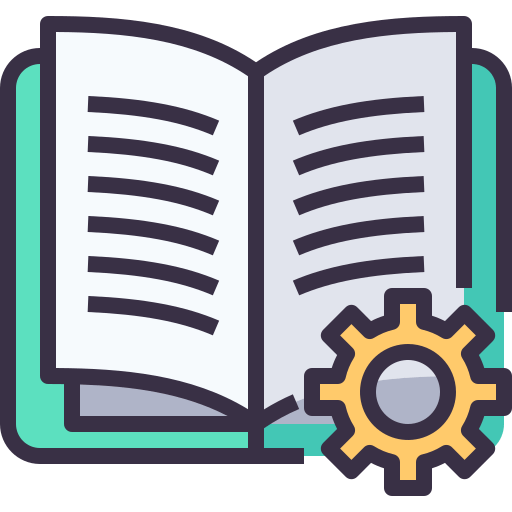
User Guides
Find all user education material and guides here
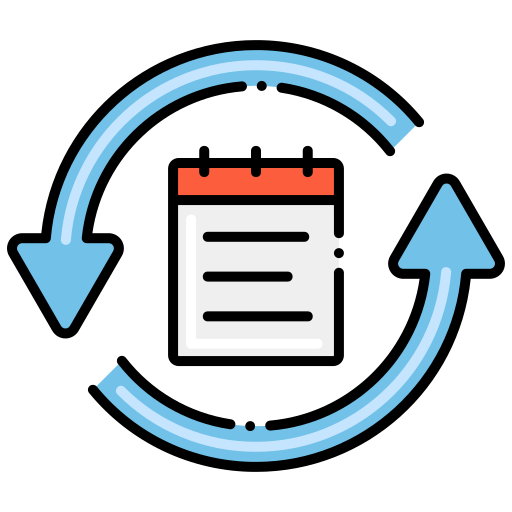
Release Notes
Stay up-to-date with our latest features, changes and fixes
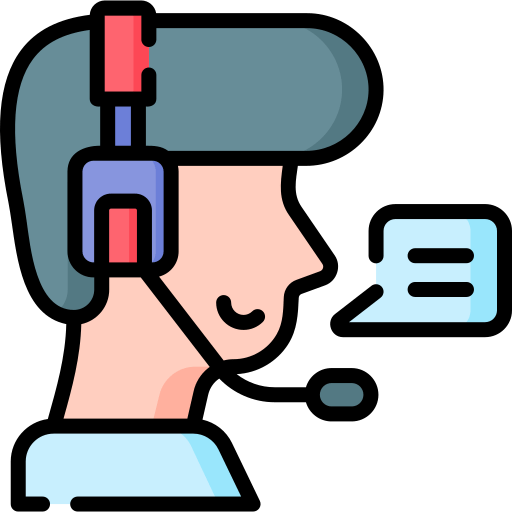
Request Support Callback
Get expert advice and see if Asaan Retail is the right fit
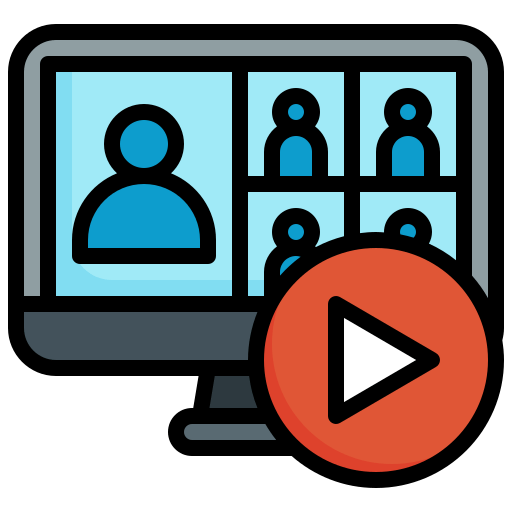
Webinars
Visit our digital library of all educational videos here
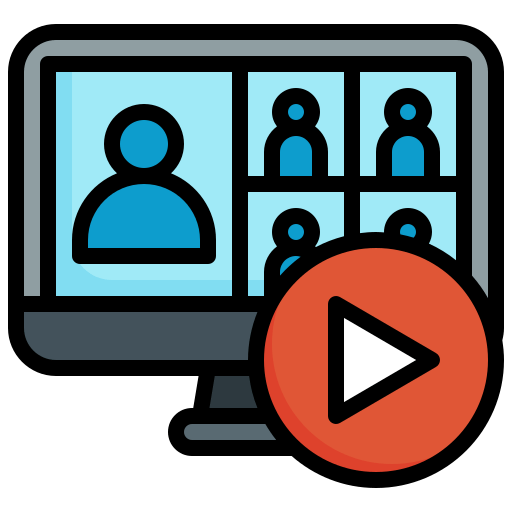
Webinars
Visit our digital library of all educational videos here
- Company

About Us
On a mission to enable retailers to sell and grow efficiently.
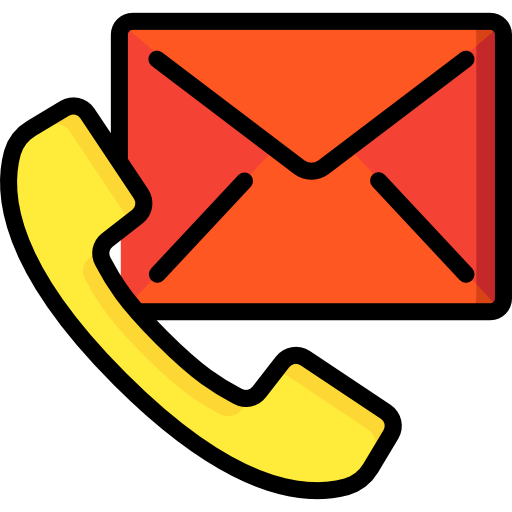
Contact Us
Connect over the phone or email us your questions
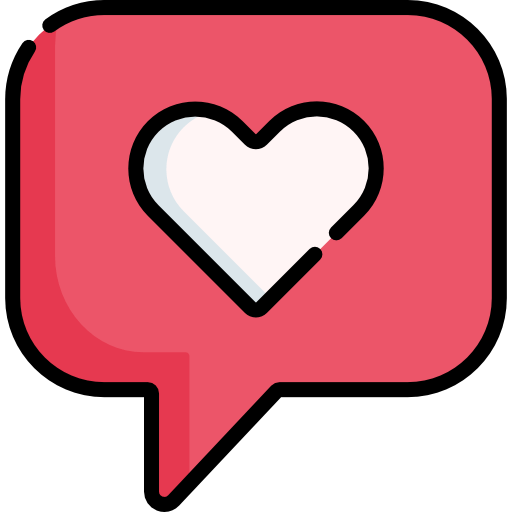
Customer Stories
Read what our clients have to say about Asaan Retail here.

Careers
Click here to join our winning team
- Partners
- Pricing
- Get a Demo